Draft Communications
New communications or replies can be saved as a draft to be completed later and can be viewed under the All or Draft filter. These communications are identified by a draft icon  .
.
Use the dropdowns below to learn more about the actions that can be performed on draft communications.
To save a communication as a draft, in the PrescribeIT Mail window, select Draft.
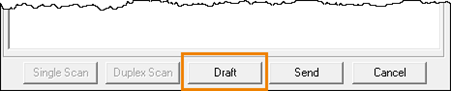
To open a draft communication:
- From the Workbench, select the PrescribeIT tab.
- Select the Mail tab.
- Highlight the draft message.
- Select Detail.
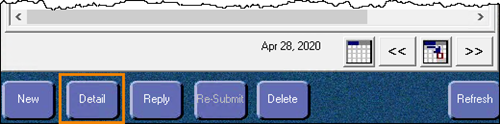
The PrescribeIT Mail window opens.